* Note: You might not have sufficient access level permissions to perform this task.
To edit organization details
1. Go to Organizations: All Organizations.
2. Click the ![]() link next to the desired organization.
link next to the desired organization.
3. Click the Details side tab. The Details page opens.
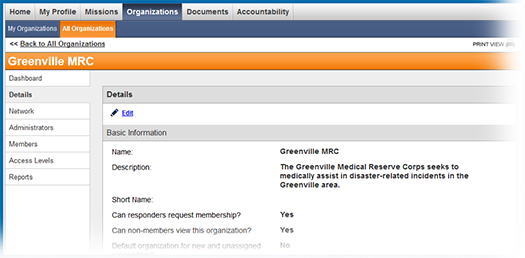
4. Click the ![]() link in the upper left corner of
the page.
link in the upper left corner of
the page.
5. Edit the organization information:
Field |
Description |
Name |
Specify a unique organization name. This field is limited to 50 characters. |
Description |
Provide a description of the organization. This field is limited to 250 characters. |
Short Name |
Specify the short name for the organization. This name might be used on any forms with a character limit. |
Can responders request membership? |
Specify whether responders can request membership in the organization when they register for the site or through the All Organizations page. |
Can non-members view this organization? |
Specify whether responders who are not members of this organization can see it on the All Organizations page. |
Set as default organization for new responders? |
If you select this check box, newly registered responders are automatically added to this organization according to the configuration of your system. |
How many organizations may a responder join in this network? |
Indicate how many organizations the responder can have membership in within an organization's network. This limit does not apply to a responder's pending memberships; it only applies to accepted memberships. Go to the Network side tab to view organizations within the network. Enter 0 for unlimited membership. |
System Status |
Use this option to retire the organization and end its activity. Before retiring an organization, transfer all members out of it. |
Current Picture |
Preview of the current picture. |
Change Picture |
Use the Browse button to select a picture, then click Upload to make the change. Use images in GIF or JPEG format no larger than 2 MB. Suggested width to height ratio is 3:4. Uploading images with different aspect ratio may result in distortion. |
Email Address |
Specify an email address you plan to use to communicate with responders. |
Contact Method |
Select preferred contact method. |
Phone Number |
Specify the contact phone number. |
Address Line 1 and 2 |
Provide the house number and the street name where the organization is located. If applicable, provide any additional address information. |
City |
Specify the city where the organization is located. |
County |
Specify the county where the organization is located. |
State |
Specify the state where the organization is located. |
Zip Code |
Specify the organization's zip code. |
6. Click Save Changes to update the organization with the new information.